Welcome to this tutorial on Pact Development on Atom SDK!
Topics covered in this tutorial
- Pact in Atom SDK Overview
- Install the Pact Programming Language
- Install Atom
- Install the Atom language-pact package
- Run Code Locally
The goal of this tutorial is to get you up and running with the Pact environment and the Pact Atom SDK to begin running Pact programs locally.
Key Takeaway
Pact and the Atom SDK provide a powerful development environment that allows you to run Pact programs locally.
Pact Development on Atom SDK Tutorial
Getting started with Pact on your local device allows you to work in a powerful development environment to run your smart contracts locally. This environment can be set up on Mac and Linux operating systems.
Windows
Because Pact is non-trivial to build on Windows it is not available for download as an executable. If you need to work from Windows consider using a virtual machine or WSL: dev.to/darksmile92/linux-on-windows-wsl-with-desktop-environment-via-rdp. More instructions on installing Pact can be found on the GitHub page.
Install Pact
To get started with Pact you’ll first need to install the Pact programming language. Next we go over the steps with Mac and Linux to get it installed on your local computer.
Installing Pact Linux
Instructions tested with Ubuntu LTS but should work for many distributions with minor modifications.
sudo apt install z3 unzip git
Download the latest Pact build from github.com/kadena-io/pact/releases. Assuming you have the zip in the folder Downloads :
cd ~/Downloadscd ~/Downloadsunzip pact-4*unzip pact-4*mkdir ~/bin && mv pact ~/binmkdir ~/bin && mv pact ~/binchmod +x ~/bin/pactchmod +x ~/bin/pactTo test if the installation was successful open a new terminal and run pact.
pactpact> (+ "hello " "world")"hello world"pact>pactpact> (+ "hello " "world")"hello world"pact>Press ctrl-d to exit the Pact prompt.
Installing Pact Mac
The easiest way to do this for Mac is by using Homebrew. If you have Homebrew continue to installing Pact language with Homebrew.
Homebrew
If you don’t have Homebrew, you’ll need to get that first. To find instructions for this go to brew.sh.
This is a popular package manager used to install many packages for Mac. If you’re just getting started with it I’m sure you’ll also find it valuable in the future.
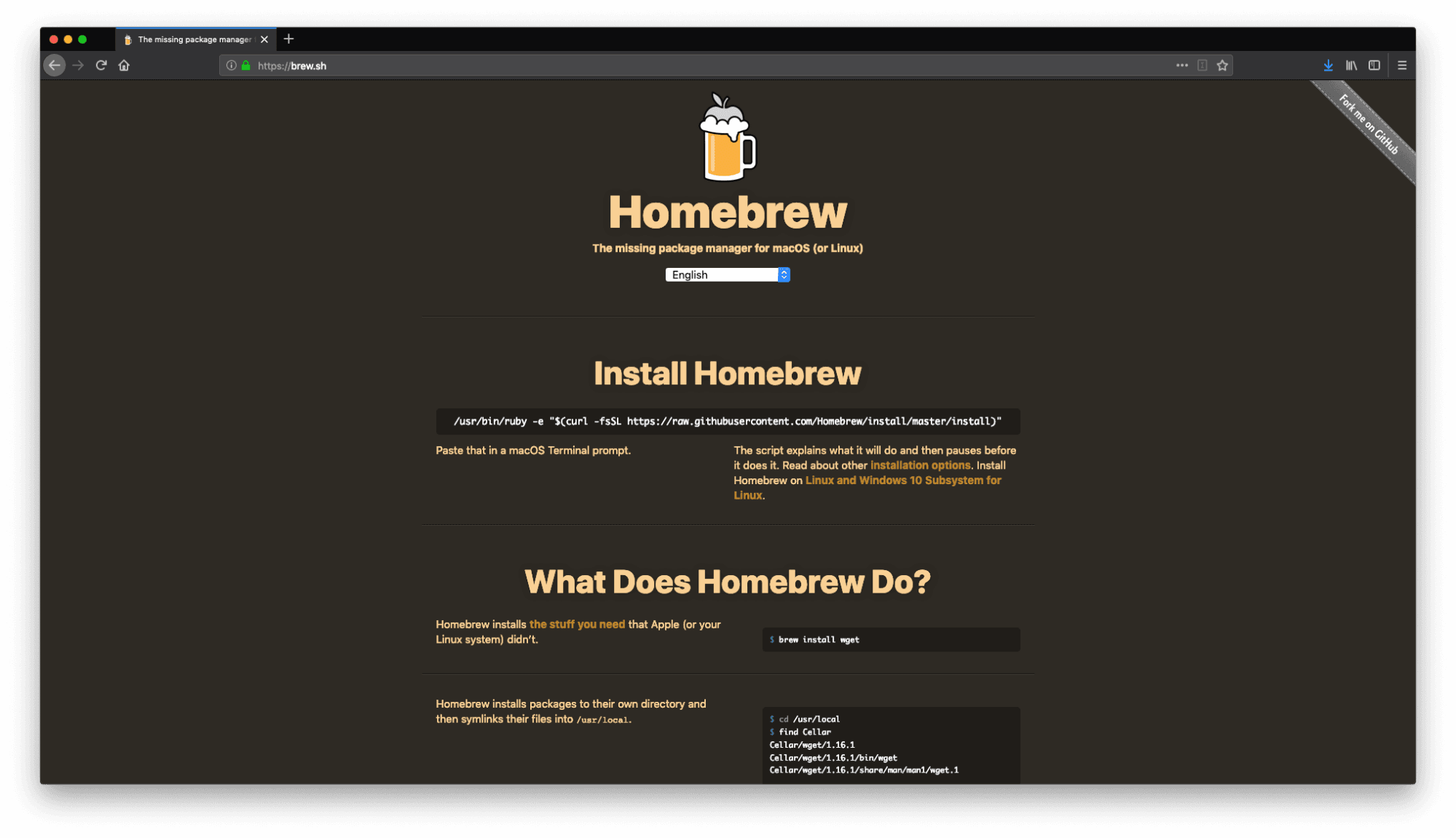
To install Homebrew, copy the command provided on the center of the screen and run it in your terminal window.
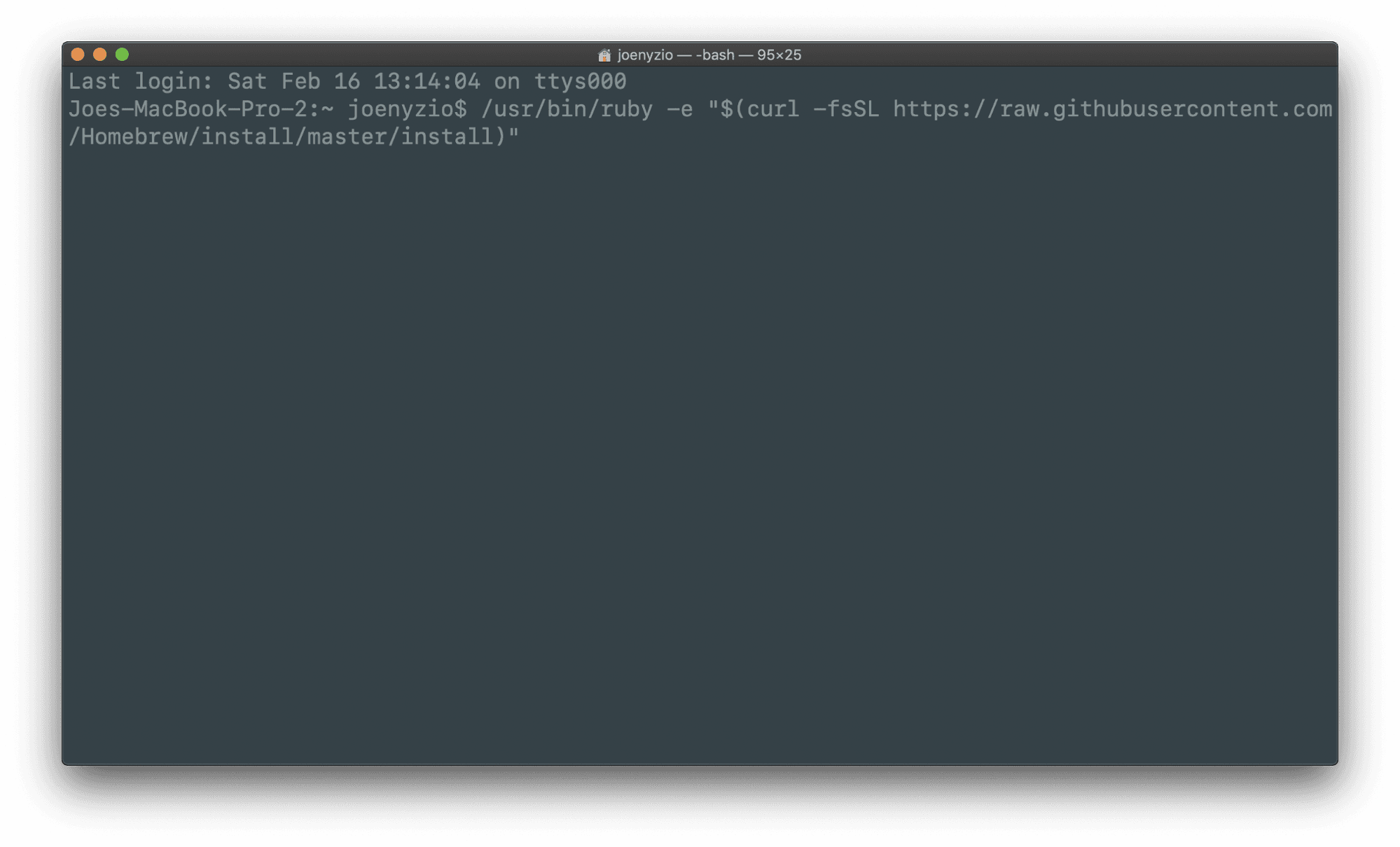
After a few moments you’ll have Homebrew installed on your computer. To verify
your installation type brew --version.
This should return the current version of your installation.
Installing Pact with Homebrew
Now that you have Homebrew, you can use it to install the Pact language. You’ll do this with the following command.
brew install kadena-io/pact/pactbrew install kadena-io/pact/pactTo check the installation go to your terminal and type Pact.
This should open up the Pact environment. You can run any commands available in Pact from this environment.
For example, typing ( + 1 2 ) will add these 2 numbers and return a value of 3.
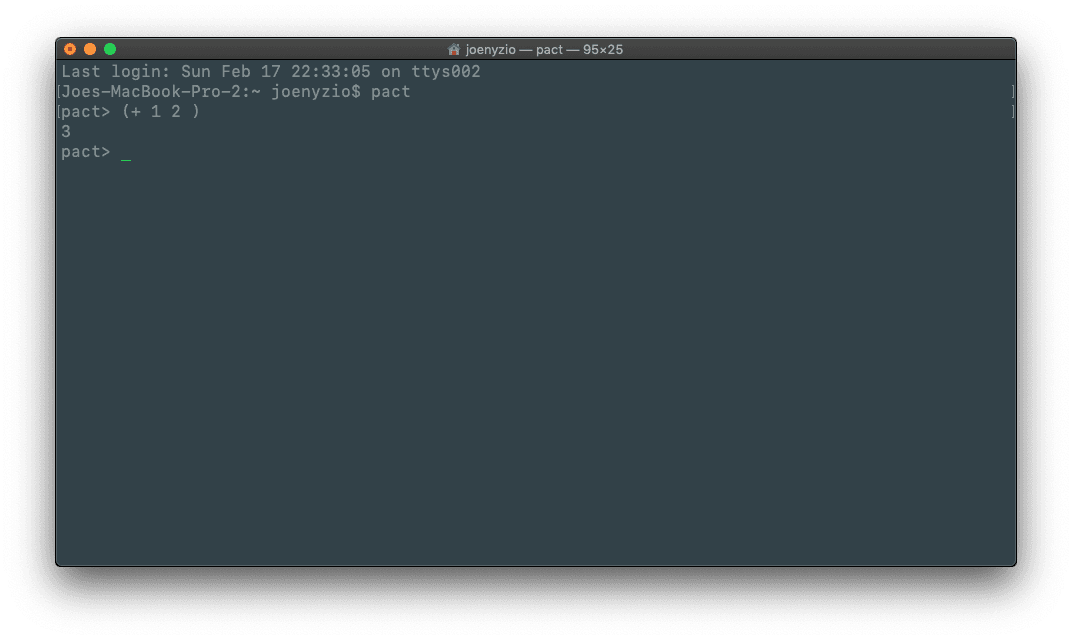
You can find other commands in the documentation and we’ll go over many of these throughout other tutorials.
Atom SDK
The terminal is helpful, but you’ll often want to create larger programs from within your editor.
The best way to write smart contracts locally is by using the Atom editor. Pact provides Atom integration giving you syntax highlighting, continuous integration with a directory, .repl scripts, and errors/warnings linting.
To install the Atom editor, navigate to atom.io and select download.
From there, follow the installation instructions to get up and running with Atom.
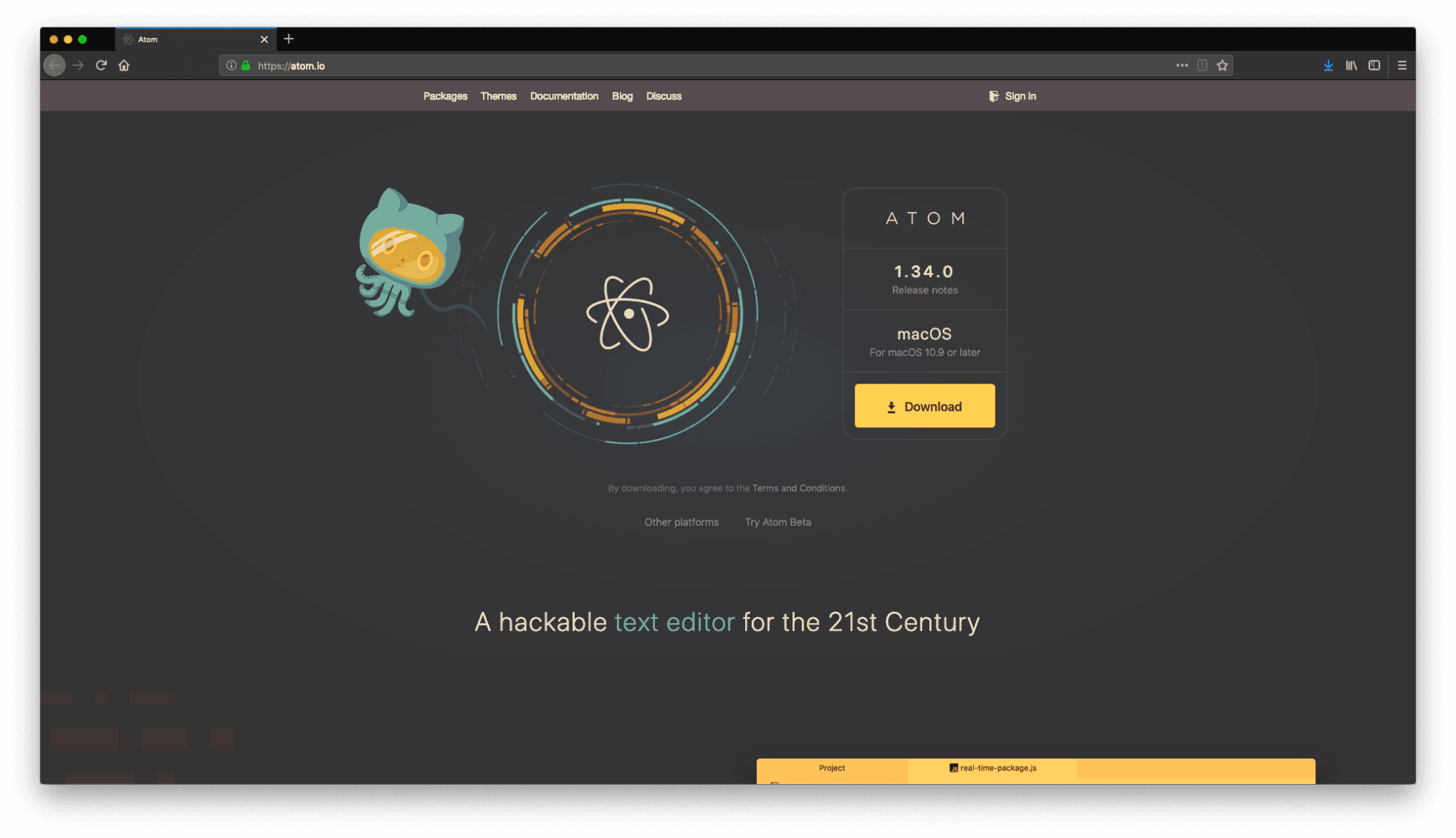
Language-pact Package
To install the language-pact package, open Atom, go to Atom in the menu and select preferences. From within preferences select install and type language-pact.
Once you do this you should see the package appear. Click install to install this package.
At this point Atom is set up to run the Pact programming language.
Hello World from your Local Environment
Before wrapping up, try running your first Hello World smart contract in Atom.
To do this, open your terminal and navigate into whichever folder you would like as a project directory.
cd Desktopcd DesktopNext, clone the pact examples GitHub repository found here.
git clone https://github.com/kadena-io/pact-examplesgit clone https://github.com/kadena-io/pact-examplesThis clones a directory with many Pact examples. For now, navigate to the Hello World example.
cd pact-examples/hello-worldcd pact-examples/hello-worldFrom within this folder, open the Pact terminal.
pactpact>pactpact>Using the Pact terminal, run the hello-world.repl file.
(load "hello-world.repl")(load "hello-world.repl")The .repl file loads the smart contract from the .pact file to run the code. This file contains the code behind the Load into REPL feature that has so far been available automatically from the online editor allowing you to run code locally. The contents of this .repl file are explained in more detail in the next tutorial.
After running this file, you should see the following output to your terminal.
"Loading hello-world.repl...""Setting transaction data""Setting transaction keys""""""Loading hello-world.pact...""Keyset defined""Loaded module \"hello\", hash \"a493bb7d096c786891bde5d2125c5acbdcd769ba68c50d38691d173b3b7c03ee85cfcde2db34afb0c6c20c5cde3433ab129829ae4283ed789bd7a9d40837fe88\"""TableCreated""Write succeeded""Hello, world!""""""Hello, world!""Loading hello-world.repl...""Setting transaction data""Setting transaction keys""""""Loading hello-world.pact...""Keyset defined""Loaded module \"hello\", hash \"a493bb7d096c786891bde5d2125c5acbdcd769ba68c50d38691d173b3b7c03ee85cfcde2db34afb0c6c20c5cde3433ab129829ae4283ed789bd7a9d40837fe88\"""TableCreated""Write succeeded""Hello, world!""""""Hello, world!"Receiving this message means that you have run the code correctly!
You can check the contents of this smart contract by opening it in Atom.
First, exit the Pact terminal (or open a new terminal in this directory)
- Press Control + D to exit the Pact terminal.
- Enter atom . to open the directory in Atom.
Look through the code provided to better understand the contents of this smart contract.
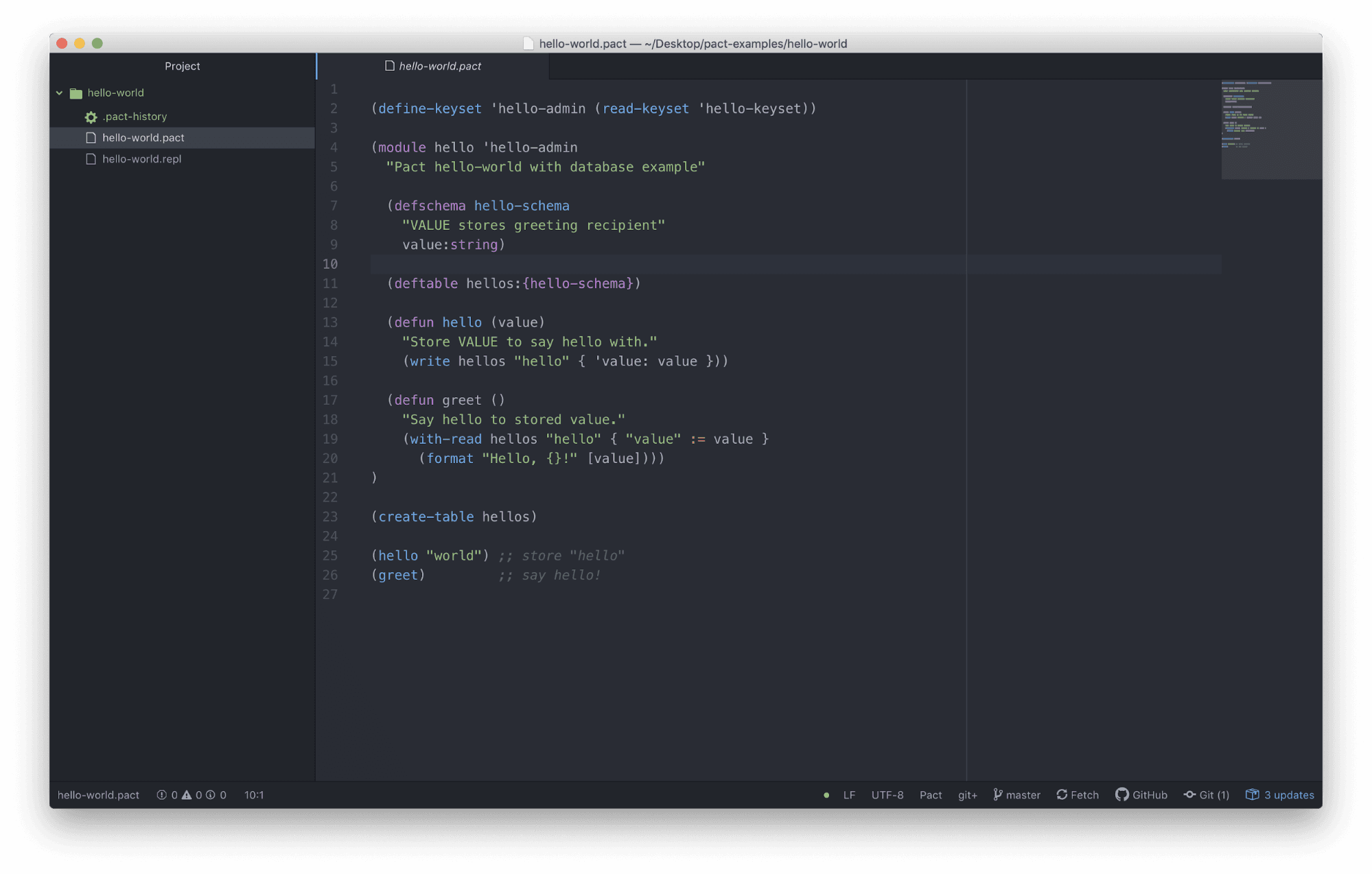
It is slightly different than the hello world smart contract you had seen previously in the online editor. As you’ll see, it stores the value in a table and then returns that value using some of the Pact built-in functions you learned in previous tutorials.
Review
That wraps up this tutorial. The goal of this tutorial was to get you up and running with Pact on the Atom SDK.
In this tutorial, you got started with Pact locally. You installed Homebrew, Atom, the language-pact package, and the Pact language. You also ran your first hello-world Pact program on your local computer.
Depending on your needs, you can now use both the online editor and the Atom editor to create Pact programs.